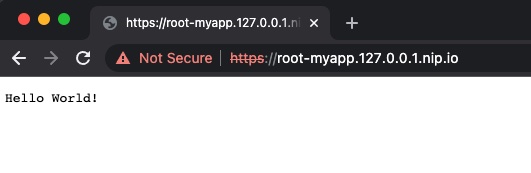Setting up GitLab Auto DevOps Lab
17 Nov 2021GitLab Auto DevOps is a great tool for managing code building and delivery to Kubernetes clusters. It introduces an opinionated way to handle Kubernetes deployments and Environment management. It is used extensively by small and big projects, and the whole concept is designed to be scalable and extensible.
In this tutorial I would like to dive into setting up a working Auto DevOps lab to provide a quick way to get a feeling of the Gitlab Kubernetes CI CD approach.
GitLab Auto DevOps includes many built-in features for all stages of CI/CD process:
- Building
- Build
- Scan dependencies
- Testing
- Test
- Code quality
- Performance testing
- Container scanning
- License compliance
- Deploying
- Deploy
- Review
It even includes other out of the box features to sopport more ops processes, like Monitoring and Security testing.
I believe that the best way to understand a solution is to get the hands dirty and play with it, so
lets start with creating a new directory for the lab:
mkdir gitlab-test && cd gitlab-test
Dependencies
Make sure to have all dependencies listed below installed:
Components of the lab
The lab requires the following componets to run:
- Kubernetes Cluster to run the demo workloads
- GitLab Server to host repositories and trigger CICD pipelines
- GitLab Runner to run the pipeline jobs
Create a Kubernetes cluster
We will use a Kind cluster as a target for our CICD pipeline. Kind is a great tool to run K8s in Docker.
Create test Kind cluster:
cat << EOF > cluster.yaml
kind: Cluster
apiVersion: kind.x-k8s.io/v1alpha4
nodes:
- role: control-plane
extraMounts:
- containerPath: /etc/docker/certs.d
hostPath: certs.d
extraPortMappings:
- containerPort: 80
hostPort: 80
protocol: TCP
- containerPort: 443
hostPort: 443
protocol: TCP
labels:
ingress-ready: "true"
containerdConfigPatches:
- |-
[plugins."io.containerd.grpc.v1.cri".registry.configs."gitlab:5050".tls]
ca_file = "/etc/docker/certs.d/gitlab:5050/ca.crt"
EOF
kind create cluster --config cluster.yaml --name test
Add Ingress controller to cluster
kubectl apply -f https://raw.githubusercontent.com/kubernetes/ingress-nginx/main/deploy/static/provider/kind/deploy.yaml
Set up GitLab
Self-signed certificate for Docker registry
GitLab Auto DevOps is designed for secure docker registry, and if we want to use default actions without modifications, we need to use a registry with TLS. This is just a demo, so certificate details (besides Common Name) are just placeholders.
Generate self-signed certificates for registry:
mkdir -p certs.d/gitlab:5050
openssl req -new \
-x509 \
-nodes \
-days 1000 \
-subj "/C=US/CN=gitlab" \
-newkey rsa:2048 \
-keyout ca.key > certs.d/gitlab:5050/ca.crt
Create a client certificate request:
openssl req -new \
-nodes \
-days 365 \
-subj "/C=US/CN=gitlab" \
-newkey rsa:2048 \
-keyout certs.d/gitlab:5050/client.key -out client.csr
Sign a client certificate request:
openssl x509 -req \
-in client.csr \
-days 365 \
-CA certs.d/gitlab:5050/ca.crt \
-CAkey ca.key \
-set_serial 01 > certs.d/gitlab:5050/client.cert
Docker Compose and GitLab Server configuration
GitLab Server and Runner with be set up with Docker Compose. This demo is targeted specifically on the Auto DevOps feature, so all other nuances of GitLab setup were intentionally left off. You will also notice some shortcuts which you might not want to do on production.
Create a Gitlab docker-compose.yaml file
# docker-compose.yaml
version: "3.8"
services:
gitlab:
image: gitlab/gitlab-ce:latest
restart: always
hostname: gitlab
ports:
- '8080:80'
- '2222:22'
volumes:
- 'gitlab-config:/etc/gitlab'
- 'gitlab-logs:/var/log/gitlab'
- 'gitlab-data:/var/opt/gitlab'
- './gitlab.rb:/etc/gitlab/gitlab.rb'
- type: bind
source: ./certs.d/gitlab:5050/client.cert
target: /etc/gitlab/ssl/client.cert
- type: bind
source: ./certs.d/gitlab:5050/client.key
target: /etc/gitlab/ssl/client.key
gitlab-runner:
image: 'gitlab/gitlab-runner:alpine'
restart: always
hostname: 'gitlab-runner'
volumes:
- '/var/run/docker.sock:/var/run/docker.sock'
- 'gitlab-runner-config:/etc/gitlab-runner'
networks:
default:
external: true
name: kind
volumes:
gitlab-config:
gitlab-logs:
gitlab-data:
gitlab-runner-config:
There are some notable things in this yaml:
- Self-signed certificates for Docker registry are bound to GitLab Server with long syntax to handle the colon (‘:’) symbol
- Compose is connected to ‘kind’ network which is the default for our Kubernetes cluster
- GitLab Runner config is mounted to a docker volume to survive restarts for configuration (will be described below)
Now create a ‘gitlab.rb’ file which will be used by the GitLab image to configure itself:
# gitlab.rb
registry_external_url "https://gitlab:5050"
registry_nginx["ssl_certificate"] = "/etc/gitlab/ssl/client.cert"
registry_nginx["ssl_certificate_key"] = "/etc/gitlab/ssl/client.key"
This configuration defines the certificate for container registry. See official documentation here.
Start GitLab
At this point, we shold be able to start GitLab. In case something goes wrong, omit the ‘-d’ flag and check the logs while it starts:
docker compose up -d gitlab
It takes some time to do initial configuration, so be patient. It is possible to see the logs with
docker commands, for example: docker logs -f gitlab-test_gitlab_1.
GitLab initial root password can be retrieved like this:
docker exec -it gitlab-test_gitlab_1 cat /etc/gitlab/initial_root_password
Open GitLab http://localhost:8080 to make sure it works.
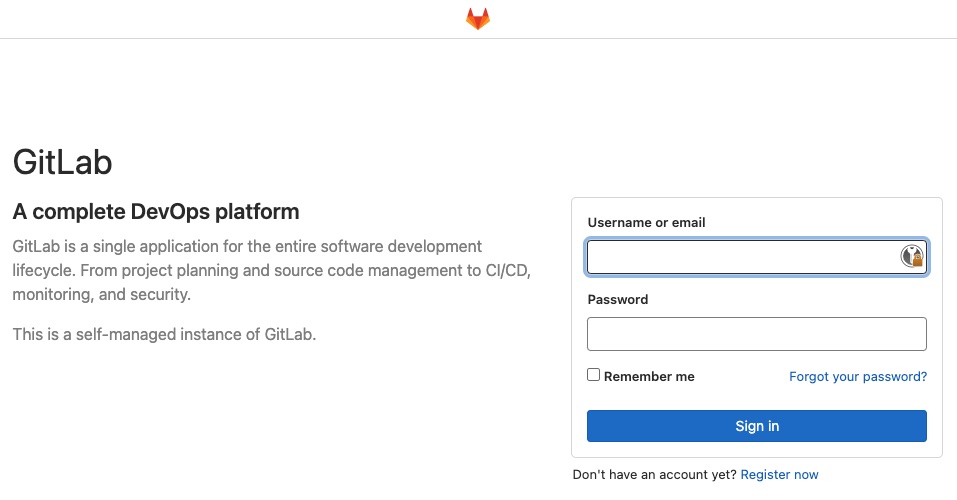
GitLab Runner
We need at least one GitLab runner to pick up and process the jobs from Auto DevOps pipeline.
Open Admin –> Overview –> Runners page in GitLab to find the runner registration token.
Register a new runner (replace the <runner_registration_token> field with real token):
docker run --rm -v gitlab-test_gitlab-runner-config:/etc/gitlab-runner --network="kind" gitlab/gitlab-runner register \
--non-interactive \
--executor "docker" \
--docker-image alpine:latest \
--url "http://gitlab" \
--registration-token "<runner_registration_token>" \
--description "docker-runner" \
--tag-list "docker" \
--run-untagged="true" \
--locked="false" \
--access-level="not_protected" \
--docker-privileged \
--docker-network-mode "kind" \
--docker-volumes "$(pwd)/certs.d:/etc/docker/certs.d"
Here you can find the official documentation on Runner registration.
Some notable parameters here:
--docker-privilegedis required to run docker in docker for AutoDevops feature (see here).--docker-network-mode "kind"is required to connect do a Kubernetes network.--docker-volumes "$(pwd)/certs.d:/etc/docker/certs.d"is mounting container registry certificates
You should see something like this if the registration was successful:
Registering runner... succeeded runner=GUaRkcSe
Runner registered successfully. Feel free to start it, but if it's running already the config should
be automatically reloaded!
Start a new runner:
docker-compose up -d gitlab-runner
Create a Service Account for Kubernetes Cluster connection
Create a ServiceAccount in Kubernetes cluster which will be used by GitLab. Create new manifests with ServiceAccount configuration:
# gitlab-sa.yaml
apiVersion: v1
kind: ServiceAccount
metadata:
name: gitlab
namespace: kube-system
---
apiVersion: rbac.authorization.k8s.io/v1
kind: ClusterRoleBinding
metadata:
name: gitlab-admin
roleRef:
apiGroup: rbac.authorization.k8s.io
kind: ClusterRole
name: cluster-admin
subjects:
- kind: ServiceAccount
name: gitlab
namespace: kube-system
Apply the manifests:
kubectl apply --context kind-test -f gitlab-sa.yaml
Configure Kubernetes Cluster connection
First we need to enable access to local network. Click Menu (on top) –> Admin.
Then go to Settings –> Network –> Outbound requests, select the Allow requests to the local
network from web hooks and services setting.
Click Menu –> Admin, then Infrastructure –> Kubernetes clusters, after that click Integrate with a cluster certificate
Choose Connect existing cluster and fill in the fields:
- Kubernetes cluster name:
kind-test - Environment scope:
* - API URL:
https://test-control-plane:6443 - CA Certificate - retrieve certificate contents with the following command:
kind get kubeconfig --name test | grep certificate-authority-data | awk '{print $2}' | base64 -d - Service token - retrieve the token with command:
kubectl --context kind-test -n kube-system describe secret $(kubectl -n kube-system get secret | grep gitlab | awk '{print $1}') | grep token:
Leave all the other fields with default settings.
Click Add Kubernetes cluster.
In kind-test cluster settings, update Base domain to 127.0.0.1.nip.io
Click Save changes.
In case you face issues, you can check the instructions from GitLab
Set up a new Project
Go to Projects –> New Project –> Create blank project
Create a project called myapp
We need only two files in the repo:
- app.js
- package.json
Either create them from UI or glone a repo with git clone http://localhost:8080/root/myapp.git
// app.js
const http = require('http');
const hostname = '0.0.0.0';
const port = 5000;
const server = http.createServer((req, res) => {
res.statusCode = 200;
res.setHeader('Content-Type', 'text/plain');
res.end('Hello World!');
});
server.listen(port, hostname, () => {
console.log(`Server running at http://${hostname}:${port}/`);
});
package.json:
{
"name": "myapp",
"description": "an app",
"version": "1.0.0",
"engines": {
"node": "14.x"
},
"scripts": {
"start": "node app.js"
}
}
Check the Pipelines
Open CI/CD –> Pipelines and check for Auto DevOps pipeline.
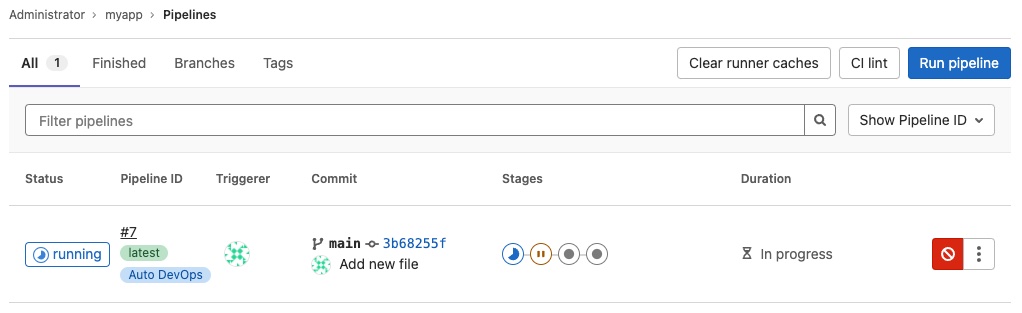
If all done right, Auto DevOps pipeline will run and deploy the application to the Kind cluster. You will then be able to access the app at https://root-myapp.127.0.0.1.nip.io. Ignore the certificate error, since we use a self-signed default certificate from our nginx ingress controller.